Key Takeaways
- NVMe storage on the Raspberry Pi 5 brings speed and reliability that SD cards cannot provide.
- They are ideal for data-heavy projects but not essential for basic tasks on the Pi.
- NVMe shines in media servers and databases, making media delivery better.
The Raspberry Pi 5 has excellent features, including PCIe support, which allows you to hook up a speedy NVMe storage drive for the first time. What does this mean? NVMes are fast, so you can bring great speed and reliability to your Pi 5. If you’re tired of SD card storage limitations on your Pi 5, this article dives into when it’s worth investing in an NVMe drive.
Understanding NVMe Storage and Its Benefits
NVMe is a high-speed storage option that is way faster than microSD cards. NVMe connects to the Raspberry Pi 5 via the PCIe interface, letting you hit speeds much higher than you’d see with a microSD card. This means you’ll spend less time waiting for files to load or apps to open on your device.
For projects that involve lots of data reading and writing, think of media servers, databases, or Docker setups. NVMe drives make a big difference. You’ll notice faster boot times, smoother app performance, and minimal wait times for file transfers, making NVMe a big win if you aim for a powerful Raspberry Pi setup.
It’s not just about speed, though. NVMe storage is also more durable than MicroSD cards. MicroSD cards can wear out quickly under heavy use, while NVMe drives are built to handle consistent data loads over time. Getting an NVMe drive could be the key to a Pi setup that feels less like a hobbyist gadget and more like a minicomputer.
Do You Need an NVMe Drive for Basic Tasks?
The Raspberry Pi 5‘s support for NVMe opens up exciting possibilities for faster and more durable storage, which is ideal for users looking to push their Pi’s performance. NVMe is a fantastic addition for demanding projects, though not everyone will need it. Consider your project needs before committing; those interested in exploring NVMe further will find ample support within the Raspberry Pi community to optimize their setup.
An NVMe drive isn’t essential for more straightforward projects like light coding, IoT automation (such as Home Assistant), or casual use—an SD card will work just fine. However, if you foresee more data-heavy projects or complex tasks on your Pi in the future, NVMe might be worth considering. The added performance could save you from upgrading later, making it a wise investment for long-term, resource-intensive use.
Regarding cost, NVMe drives cost more than microSD cards, but they won’t always be. You can find decent Gen 3 NVMe drives at affordable prices, so the gap isn’t as big as it used to be. If you’re looking for long-term value and performance, NVMe can be worth it.
When Does NVMe Make a Difference?
NVMe excels on the Pi 5 for hosting small web servers or databases. Faster read and write speeds mean snappier response times, so if you’re running a personal website or a data-intensive application, NVMe can make a massive difference. Development environments and virtual machines also get a performance boost with NVMe, letting you run heavier things without lag.
For these kinds of use cases, NVMe is a game-changer. You’ll get faster transfer rates, smoother multitasking, and a more efficient overall experience that could make your Raspberry Pi feel like an actual desktop computer.
Setting Up an NVMe Drive on the Raspberry Pi 5
Setting up NVMe on the Raspberry Pi 5 is straightforward but requires purchasing an M.2 HAT+ adapter. This adapter connects the NVMe drive to the Pi’s PCIe slot. Start by securing the adapter to the Pi, insert the NVMe drive, and then adjust your Pi’s boot settings. You’ll need to modify the config.txt for your OS file to enable PCIe support and set the boot order through raspi-config.
For more information on modifying config.txt, check the official Raspberry Pi documentation.
Keep in mind that different HAT+ adapters may support different NVME size standards, so double check that the drive you intend to use will work with the specific adapter you’re considering.
NVMe vs. MicroSD: Performance and Reliability Comparison
The speed difference between NVMe and microSD is noticeable. High-end NVMe drives reach over 10,000 MB/s, while microSD cards reach around 300 MB/s. However, these types of high-end storage devices aren’t relevant to the Raspberry Pi. In practice, you’ll get about 100MB/s out of an SD card in a Pi, and its PCIe speeds are limited to the point where you’ll get around 700-800 MB/s out of an NVME when reading data, and about half that when writing data.
Regardless, this still means that on the Pi, you’ll get much faster file handling, app responsiveness, and boot times with NVMe. However, it also means there’s no point in buying an expensive NVME drive. Spend your budget on a larger capacity drive, or buy the cheapest drive for a given capacity from a reputable brand. You’ll want something with a decent amount of write endurance.
Considerations Before Buying an NVMe Drive
Before diving into NVMe, consider a few things. Think about how much storage you need and whether your setup has enough cooling. NVMe drives can get hotter than microSD cards, so a small heatsink or fan on the NVMe drive can help prevent overheating, especially for high-use setups.
Balancing cost and performance is also essential. NVMe is a step-up only if you use the added speed. The upgrade is worth it for power users, but if your tasks on the Pi 5 are lighter, a microSD might still be your best bet.
Alternatives to Using NVMe Storage
Not everyone needs NVMe-level speed. If you want a middle ground, a USB 3.0 SSD offers solid performance without the total NVMe price tag. Another option is to boot from a microSD card and use an external NVMe or SSD for data storage—perfect if you need extra space without diving into NVMe entirely.
The Raspberry Pi 5’s support for NVMe opens up exciting possibilities for those looking to boost speed and durability. NVMe is an excellent choice for users with demanding projects, though it may not be necessary for everyone.













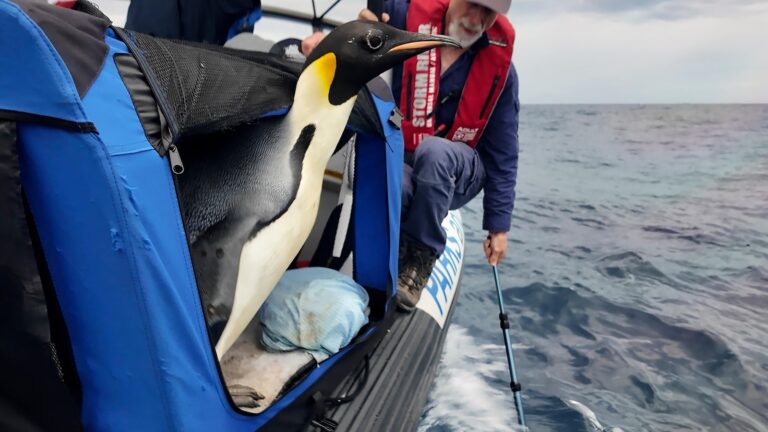


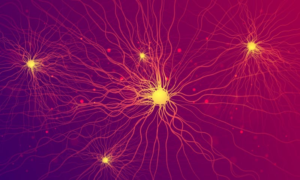




+ There are no comments
Add yours